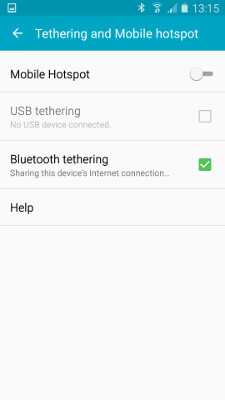How to Bluetooth tether your android tablet
You may have used 'mobile hotspot' on your iPhone or Android phone to connect your WiFi-only tablet to the internet. There is a better way, and by better I mean consumes less power, and your phone doesn't get hot. yes, I'm talking about Bluetooth tethering...
Preamble
Bluetooth is a radio system for exchanging data between devices that are close together - such as your phone and your tablet, or your tablet and a keyboard. In this case we are talking about tethering - which means connecting your tablet to your phone so you can make use of the phone's 3G/4G internet connection from your tablet.
If you use a tablet in business, the WiFi only model has many advantages - no data plan so cheaper to run, simpler device so cheaper to purchase. The downside is that when you want to connect you have to find a WiFi hotspot, a cafe with WiFi or public library etc.
By their nature these tend to be in towns and cities, what if you are in the countryside, or camping and just need to use remote desktop from your Android tablet, or use that App that is only on your tablet?
You don't want to bleed your battery dry using WiFi hotspot on your phone to share your phone internet connection. Let's set up Bluetooth tethering and get some work done...
The Gear
I am using the office Lenovo Tab A2 (a well specced, lower cost tablet that has impressed the Clarinspect office staff) and my Samsung S4.
Note that Bluetooth tethering has only worked really well since Android version 4 onwards.
Step 1. Turn Bluetooth tethering on
You do this on the phone. This automatically turns Bluetooth on (makes sense really).
You do still need to pair the devices though...
Step 2. Pair the devices
You will need to make the phone discoverable by other devices, then detect it from the tablet, and request that they pair.
When you get the pairing requests, tap on OK on both devices. They are then paired. Confirming the code on each device ensures that you don't pair with another device by accident.
For those of you in the know, yes, my phone is named 'Ayesha' from H. Rider Haggard's books 'She', as in 'she-who-must-be-obeyed'. This is more a comment on how we all jump to answer the phone when it rings, rather than being any other social commentary.
Step 3. From the tablet choose the service to use
You are paired, but different devices allow different services to be accessed over Bluetooth. In this case, as I have enabled Bluetooth tethering on the phone, this service is available for use by other devices.
On the tablet you can see the services that are available by tapping the cog next to the paired and connected device. Internet access is available, so I choose it on the tablet.
Step 4. Use the Internet
...and I'm off!
In this case I am accessing My Work on the Clarinspect Hub, and have synchronised my work. I can now disconnect from the internet and go and work offline with Clarinspect and come back and synchronise when I have finished.
Post-amble
Bluetooth tethering is a simple technique for working remotely and not drastically draining your phone battery. Very handy if you are working in a remote spot, and you don’t have a handy charge pack around.
Clarinspect understand about mobile working for business, and we use this expertise to advise and benefit our clients. If you do audits, inspections or assessments then get in touch.